Archiving made easy with Winrar

What is WinRar used for?
WinRar is a data compression tool that enables users to transfer, share, or archive large files into a compressed format. The tool enables users to convert a number of files into a .rar or a .zip format, that takes up less storage than the original file formats. WinRar works well for multimedia files, which occupy large space on the computer storage.
Sharing data is also made easy using the program, as it allows users to send multiple files in a compressed file, which can go as an attachment in a mail. The program can also be used to extract files from a compressed format, and save to a chosen file destination. WinRar also lets users archive properly, by splitting archives and cataloging correctly.
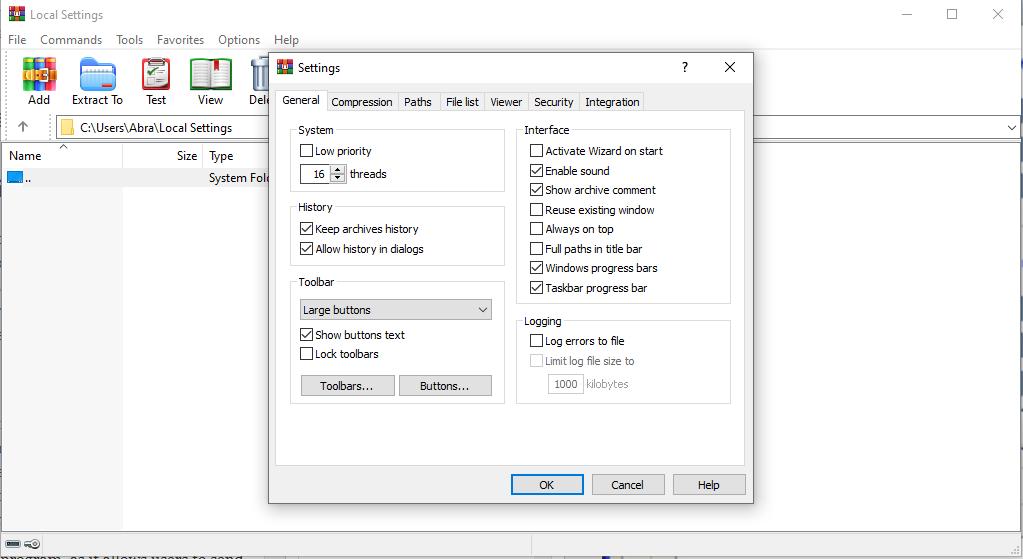
How to extract files using WinRar
Once the program is downloaded on the Windows system, it opens up to a simple interface. The top panel shows options to Add, Extract, Test, View, Delete, and more options. Using the extract option, users can open compressed files, which open into the window in a list format. The .rar or .zip files can also be opened from the destination itself when you right-click and follow the option to open with WinRar. The list view allows one to see the files in the program itself, before extracting to a chosen destination.
How to compress files using WinRar
WinRar allows users to compress various files into a single compressed file. This makes the transfer and sharing of multiple files easily. When creating a new rar file, users need to apply the Add files option, to add any number of files they choose to compress in the single file. The final formats can be either rar, rar4, or zip, and the user can choose the option, as well as the destination where the file needs to be saved.

What is WinRar compatible with?
WinRar is primarily compatible with Windows and is now also available for Android. There is no official separate version for Macs or Apple devices, but the WinRar app does work on Mac desktops to extract, archive or compress files.
While WinRar can also create file formats other than .rar, like .zip, this is the only program that can create compressed files in the .rar format. Other programs like WinZip or 7zip are able to extract data from a .rar file, but they are not able to create a file with that particular format.
What are the alternatives to WinRar?
The most commonly known alternative to WinRar is WinZip, a direct competitor. Both programs allow for files to be compressed to .rar or .zip formats, and have similar interfaces for users. Most users, in fact, use them interchangeably, as both are able to extract files from both formats. While WinZip has an official Mac version, a WinRar can also be used in a Mac. 7zip is also an alternative program that is used to compress a number of file formats. For Apple, iZip is also a compression tool that can be used on the Mac and other iOS devices. PeaZip and Bandizip are other alternatives.
What are the main benefits of WinRar?
The easy to use interface, efficient functionality, and the flexibility to save files to .rar and .zip formats make WinRar a great tool for data compression. The 40-day free trial enables users to experience the software, before choosing to buy the license or not. Compressing files in the .rar format is unique to WinRar, and the ease of transfer or sharing is also a definite advantage.
What are the main drawbacks of WinRar?
While the tool is made for Windows, there is no version specifically for Mac, which makes it limited and does not translate as well into the language of the system. Other options like iZip or WinZip are far more efficient on Apple devices than a WinRar tool.
For most Windows users, WinZip and WinRar are close competitors, and many users use them interchangeably. However, for Mac users or Apple devices, WinZip has an advantage over Mac users that the program has a version specially made for Mac. WinRar is still not completely adopted by Mac iOS, and it just seems clumsy to use.

Is WinRar Safe?
The version 5.7 and anything newer than that is considered safe, and are malware-free. Some older versions had bugs, which have been fixed in the latest versions of WinRar. It is advisable to update to the latest version of the program, to eliminate any chances of a breach.
In the context of file sharing, an extra layer of encryption can be added to a .rar file, by simply adding a password to the compressed file. This avoids the file to be shared in a secure manner and restricts the visibility to only those who have access to the preset password.
What is the verdict?
For Windows users, WinRar is an excellent and powerful tool to compress data or decompress files. The interface is user friendly and easy to use. The program is effective in compressing large files to reduce the size of multiple files while sharing via the web. The ability to create .rar files is unique to the program, giving it an edge over other alternatives like Winzip and 7zip. The ability to archive, share, transfer, compress, or extract files ensures that WinRar is a default necessity for regular users. For professional or personal use, or for sharing multimedia files, 32-bit WinRar works extremely well, and it is not a hassle to unzip files from the compressed folder using this app. Worth downloading the 32-bit version with a free trial.